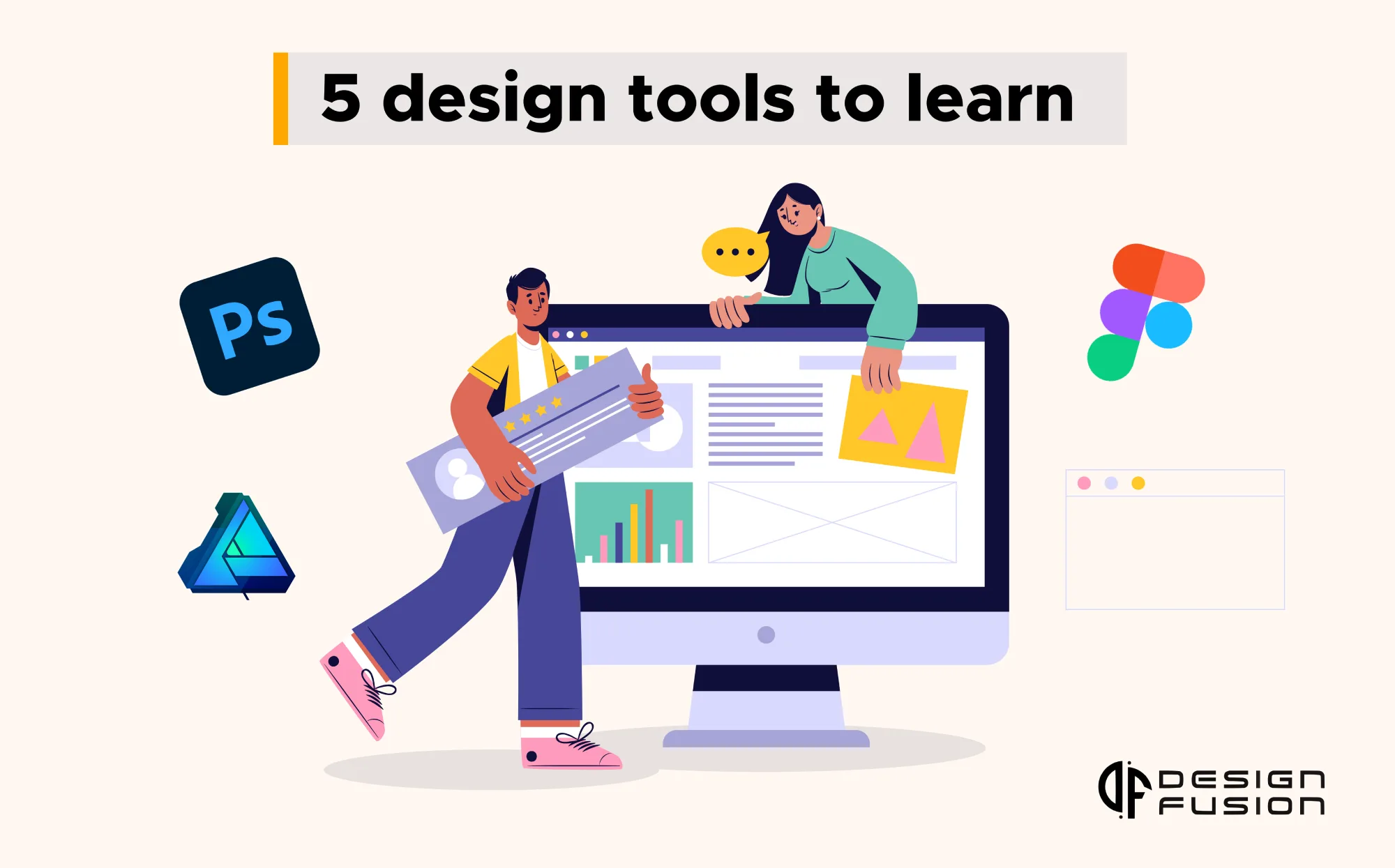A good design can make a big difference in the success of a business. It can help to create a strong brand identity, attract customers, and communicate a message effectively.
A good design can make a big difference in the success of a business. It can help to create a strong brand identity, attract customers, and communicate a message effectively.
In this article, we will discuss the top 5 design tools to learn in 2023. These tools are all popular among designers and offer a wide range of features.
The Top 5 Design Tools to Learn in 2023
1. Adobe Illustrator
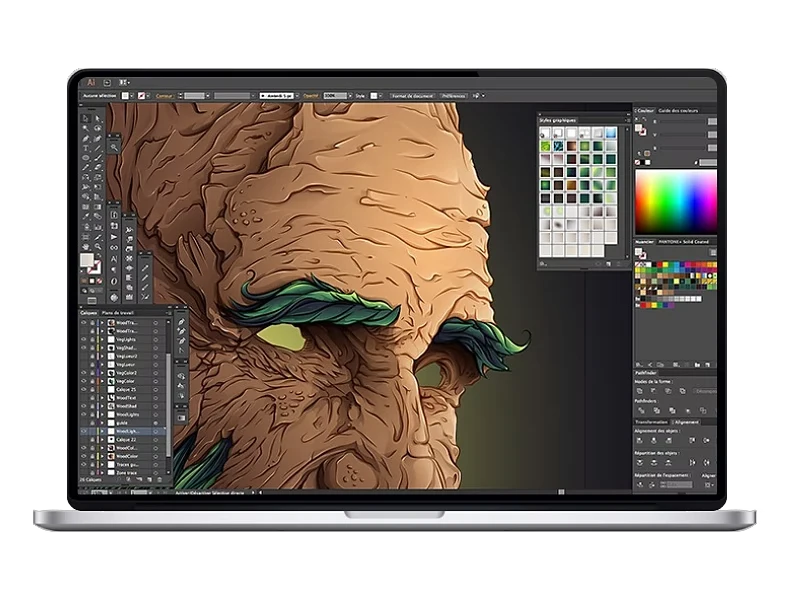
Adobe Illustrator is a vector graphics editor developed and published by Adobe Inc. Originally designed for the Apple Macintosh, it was created by Charles Geschke and John Warnock (later co-founders of Adobe) in 1985. It was one of the first widely available programs to use vector graphics, and quickly became the industry standard for the creation of vector graphics for print, web, video, and mobile applications.
Illustrator uses a parametric drawing model, whereby the appearance of an object is defined by its constituent mathematical objects (paths, points, and curves). This allows for objects to be scaled, rotated, and otherwise manipulated without loss of quality. Illustrator also supports a wide variety of features for creating and editing text, including the ability to create and manipulate fonts, as well as the ability to import and export text from other applications.
Illustrator is a powerful tool for creating a wide variety of graphics, including logos, illustrations, cartoons, and diagrams. It is also used in the creation of print and web layouts, as well as mobile applications. Illustrator is a popular choice among graphic designers, web designers, and animators.
Below are some of the essential features of Adobe Illustrator:
- Vector graphics: Illustrator uses vector graphics, which are images that are defined by mathematical objects rather than pixels. This makes Illustrator images scalable without loss of quality.
- Text tools: Illustrator has a wide variety of text tools for creating and editing text.
- Effects: Illustrator offers a wide variety of effects that can be applied to objects, including drop shadows, glows, and bevels.
Symbols: Illustrator allows you to create and use symbols, which are reusable objects that can be easily inserted into your designs.
Integration with other Adobe products: Illustrator can be integrated with other Adobe products, such as Photoshop and InDesign. This allows you to easily move objects between applications.
Adobe Illustrator is a powerful and versatile tool that can be used to create a wide variety of graphics. It is a popular choice among graphic designers, web designers, and animators.
2. CorelDRAW
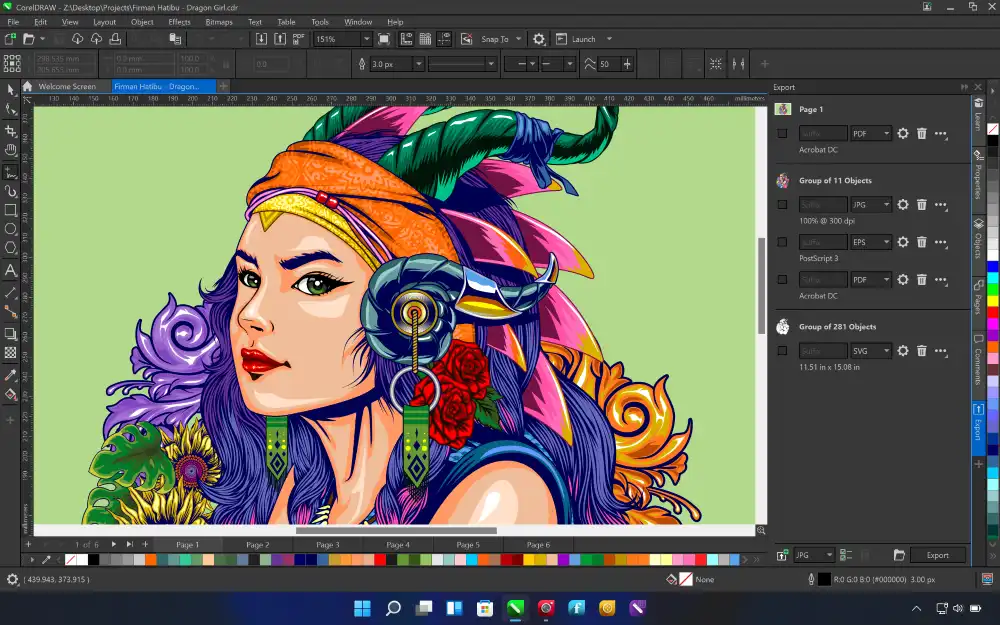
CorelDRAW is a vector graphics application that was developed by Corel Corporation. It was first released in 1989 and has since become one of the most popular vector graphics software programs in the world. CorelDRAW is used by graphic designers, illustrators, and other creative professionals to create a wide variety of graphics, including logos, illustrations, cartoons, and diagrams.
CorelDRAW uses a parametric drawing model, whereby the appearance of an object is defined by its constituent mathematical objects (paths, points, and curves). This allows for objects to be scaled, rotated, and otherwise manipulated without loss of quality. CorelDRAW also supports a wide variety of features for creating and editing text, including the ability to create and manipulate fonts, as well as the ability to import and export text from other applications.
Here are some of the key features of CorelDRAW:
- Vector graphics: CorelDRAW uses vector graphics, which are images that are defined by mathematical objects rather than pixels. This makes CorelDRAW images scalable without loss of quality.
- Text tools: CorelDRAW has a wide variety of text tools for creating and editing text.
- Effects: CorelDRAW offers a wide variety of effects that can be applied to objects, including drop shadows, glows, and bevels.
- Symbols: CorelDRAW allows you to create and use symbols, which are reusable objects that can be easily inserted into your designs.
Integration with other Corel products: CorelDRAW can be integrated with other Corel products, such as Corel Photo-Paint and CorelCAD. This allows you to easily move objects between applications.
CorelDRAW is a powerful and versatile tool that can be used to create a wide variety of graphics. It is a popular choice among graphic designers, illustrators, and other creative professionals.
Here are some of the similarities and differences between CorelDRAW and Adobe Illustrator:
Similarities:
- Both CorelDRAW and Adobe Illustrator are vector graphics editors.
- Both programs offer a wide variety of features for creating and editing vector graphics.
- Both programs can be used to create a wide variety of graphics, including logos, illustrations, and diagrams.
- Both programs can be integrated with other software programs, such as photo editors and page layout software.
Differences:
- CorelDRAW is a Windows-only program, while Adobe Illustrator is available for Windows, macOS, and iPadOS.
- CorelDRAW has a more intuitive user interface than Adobe Illustrator.
- CorelDRAW offers a wider range of features for creating and editing text than Adobe Illustrator.
- Adobe Illustrator is more widely used by professional graphic designers than CorelDRAW.
Ultimately, the best choice of vector graphics software for you will depend on your individual needs and preferences. If you are a Windows user who is looking for a user-friendly program with a wide range of features for creating and editing text, then CorelDRAW may be a good choice for you. If you are a Mac user or a professional graphic designer who needs a program that is widely used in the industry, then Adobe Illustrator may be a better choice.
3. Affinity Designer
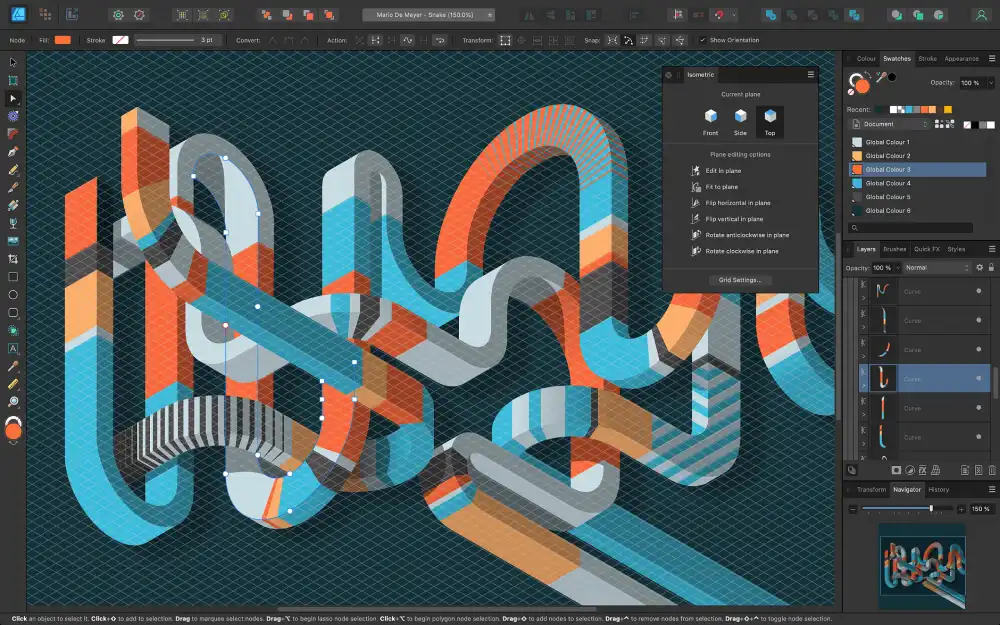
Affinity Designer is a vector graphics editor developed by Serif Labs. It was first released in 2014 and is available for macOS, Windows, and iPadOS. Affinity Designer is a popular choice among graphic designers, illustrators, and other creative professionals.
Affinity Designer uses a parametric drawing model, whereby the appearance of an object is defined by its constituent mathematical objects (paths, points, and curves). This allows for objects to be scaled, rotated, and otherwise manipulated without loss of quality. Affinity Designer also supports a wide variety of features for creating and editing text, including the ability to create and manipulate fonts, as well as the ability to import and export text from other applications.
Key features of Affinity Designer:
- Vector graphics: Affinity Designer uses vector graphics, which are images that are defined by mathematical objects rather than pixels. This makes Affinity Designer images scalable without loss of quality.
- Text tools: Affinity Designer has a wide variety of text tools for creating and editing text.
- Effects: Affinity Designer offers a wide variety of effects that can be applied to objects, including drop shadows, glows, and bevels.
- Symbols: Affinity Designer allows you to create and use symbols, which are reusable objects that can be easily inserted into your designs.
- Integration with other Affinity products: Affinity Designer can be integrated with other Affinity products, such as Affinity Photo and Affinity Publisher. This allows you to easily move objects between applications.
- Affordable price: Affinity Designer is a one-time purchase, unlike Adobe Illustrator, which is a subscription-based software.
Affinity Designer is a powerful and versatile tool that can be used to create a wide variety of graphics. It is a popular choice among graphic designers, illustrators, and other creative professionals who are looking for an affordable and powerful alternative to Adobe Illustrator.
Here are some of the similarities and differences between Affinity Designer and Adobe Illustrator:
Similarities:
- Both Affinity Designer and Adobe Illustrator are vector graphics editors.
- Both programs offer a wide variety of features for creating and editing vector graphics.
- Both programs can be used to create a wide variety of graphics, including logos, illustrations, and diagrams.
- Both programs can be integrated with other software programs, such as photo editors and page layout software.
Differences:
- Affinity Designer is a one-time purchase, while Adobe Illustrator is a subscription-based software.
- Affinity Designer is available for macOS, Windows, and iPadOS, while Adobe Illustrator is only available for macOS and Windows.
- Affinity Designer has a more simplified user interface than Adobe Illustrator.
- Affinity Designer does not offer as many features as Adobe Illustrator, such as live preview and OpenType features.
Ultimately, the best choice of vector graphics software for you will depend on your individual needs and preferences. If you are looking for an affordable and powerful vector graphics editor, then Affinity Designer may be a good choice for you. If you need a vector graphics editor with all the latest features and integrations, then Adobe Illustrator may be a better choice.
4. Canva
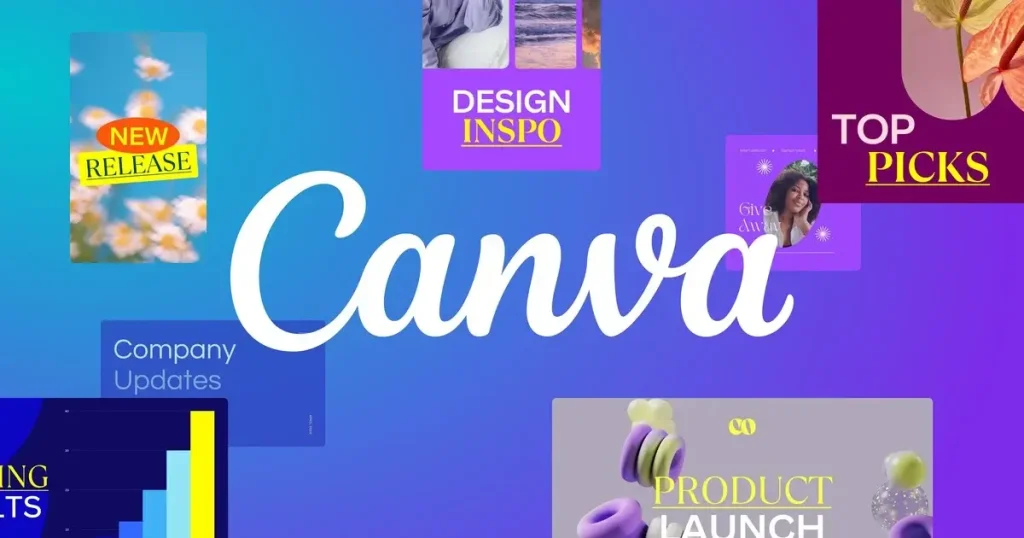
Canva is a web-based graphic design platform that allows users to create designs without having to know how to code. It is a popular choice for creating social media graphics, presentations, and other marketing materials.
Canva offers a lot of features, including:
- A library of templates: Canva has a library of templates that users can use to create their designs. These templates are available for a variety of purposes, such as social media graphics, presentations, and flyers.
- A drag-and-drop editor: Canva uses a drag-and-drop editor, which makes it easy for users to create their designs. Users can simply drag and drop elements onto the canvas to create their designs.
- A wide variety of elements: Canva offers a wide variety of elements that users can use to create their designs. These elements include images, text, shapes, and icons.
- A free plan: Canva offers a free plan that allows users to create and download up to 5 designs per month.
- A paid plan: Canva also offers a paid plan that gives users access to more features, such as the ability to create unlimited designs and download high-resolution files.
Canva is a powerful and versatile tool that can be used to create a wide variety of designs. It is a popular choice for beginners and experienced designers alike.
Pros and cons of Canva:
Pros:
- Easy to use: Canva is very easy to use, even for beginners. The drag-and-drop editor makes it easy to create designs without having to know how to code.
- Affordable: Canva offers a free plan that allows users to create and download limited(design available for free) designs.
- Wide range of features: Canva offers a wide range of features, including a library of templates, a drag-and-drop editor, and a wide variety of elements.
- Online platform: Canva is an online platform, which means that users can access it from anywhere.
Cons:
- Limited customization: Canva’s templates can be customized, but the customization options are limited.
- Not as powerful as professional design software: Canva is not as powerful as professional design software, such as Adobe Illustrator or CorelDRAW.
- Can be cluttered: Canva’s interface can be cluttered, especially for beginners.
Overall, Canva is a powerful and versatile tool that can be used to create a wide variety of designs. It is a good choice for beginners and experienced designers alike who are looking for an easy-to-use and affordable design platform.
5. Figma

Figma is a collaborative design solution that aids teams in crafting, prototyping, and sharing designs regardless of location. It operates through a web-based platform accessible via the Internet. Figma is used by designers, engineers, product managers, and other stakeholders to create wireframes, mockups, and prototypes.
Figma offers a variety of features that make it a powerful tool for design collaboration. These features include:
- Real-time collaboration: Multiple users can work on the same design file at the same time.
- Version control: All changes to a design file are tracked, so you can easily revert to a previous version.
- Comments and feedback: Comments and feedback can be left on any part of a design file.
- Prototypes: Figma allows you to create interactive prototypes that can be tested by users.
- Libraries: Figma libraries allow you to store reusable components, such as buttons and icons.
- Plugins: There are a variety of plugins available for Figma that extend its functionality.
Figma is a popular tool for design collaboration. It is easy to use, affordable, and offers a variety of features that make it a powerful tool for creating and prototyping designs.
Pros and cons of Figma:
Pros:
- Easy to use: Figma is very easy to use, even for beginners. The interface is intuitive and the tools are easy to learn.
- Collaborative: Figma is a collaborative tool that allows multiple users to work on the same design file at the same time. This makes it good for teams working on same design projects.
- Affordable: Figma is an affordable tool that offers a free plan for personal use and a variety of paid plans for teams.
- Feature-rich: Figma offers a variety of features that make it a powerful tool for design collaboration. These features include real-time collaboration, version control, comments and feedback, prototypes, libraries, and plugins.
Cons:
- Not as powerful as professional design software: Figma is not as powerful as professional design software, such as Adobe Illustrator or Sketch. However, it is still a powerful tool for design collaboration.
- Can be buggy: Figma can be buggy at times. This is especially true when using the free plan.
- Not as customizable as some other design tools: Figma is not as customizable as some other design tools, such as Sketch. However, it still offers a variety of customization options.
Overall, Figma is a powerful and versatile tool for design collaboration. It is easy to use, affordable, and offers a variety of features that make it a valuable tool for teams working on design projects.
Conclusion
The best tool to use for creating a logo will depend on your individual needs and preferences. If you are a beginner, you may want to choose a tool that is easy to use, such as Canva. If you are a professional designer, you may want to choose a more powerful tool, such as Adobe Illustrator.
| Tools | Pros | Cons | |
|---|---|---|---|
| Adobe Illustrator | Powerful and versatile | Expensive | |
| CorelDRAW | Affordable | Not as widely used as Adobe Illustrator | |
| Affinity Designer | Affordable and powerful | Not as many features as Adobe Illustrator | |
| Canva | Easy to use and affordable | Not as powerful as professional design software | |
| Figma | Collaborative and feature-rich | Not as powerful as professional design software |
Ultimately, the best way to decide which tool is right for you is to try out a few different ones and see which one you like best.
Here are some additional factors to consider when choosing a logo design tool:
- Your budget: How much are you willing to spend on a logo design tool?
- Your skill level: Are you a beginner or a professional designer?
- The features you need: What features are important to you in a logo design tool?
- The platform you want to use: Do you want to use a desktop or web-based tool?
- The level of collaboration you need: Do you need a tool that allows you to collaborate with others?