Graphic design has become an essential skill in today’s digital world, encompassing everything from website design to social media graphics, marketing materials, and more. While professional software like Adobe Photoshop and Illustrator dominate the industry. But, they are costly. Fortunately, there are numerous free graphic design tools available that are powerful, versatile, and user-friendly.
In this blog, we’ll see the list of free graphic design software. We’ll also be covering their key features, pros, cons, and ideal use cases.
So, without wasting much time let’s get started with the list of best free graphic design software
1. GIMP (GNU Image Manipulation Program)
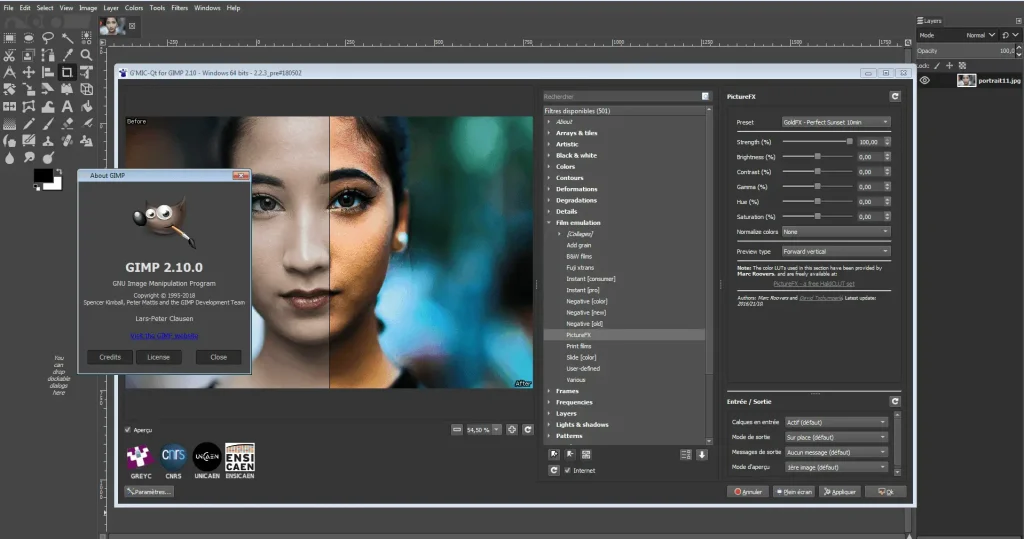
GIMP, short for GNU Image Manipulation Program, is a free and open-source software for photo editing and graphic design. It’s a powerful tool often compared to Adobe Photoshop because of its extensive features. Here’s a quick look at what GIMP offers:
Key Features
- Advanced Photo Editing: GIMP offers a wide range of photo editing tools similar to Adobe Photoshop.
- Customisable Interface: Users can customise the interface and functionality with various plugins and third-party extensions just like Photoshop.
- Layer Management: Supports layers, masks, and channels for complex image editing.
- Open Source: Completely free and open-source, allowing for community-driven improvements and updates.
Pros
- Highly customisable with plugins.
- Strong community support and extensive tutorials.
- Supports various file formats.
Cons
- It may be difficult for new learners
- The interface can feel cluttered compared to more streamlined tools.
Ideal For
- Advanced photo editors and graphic designers looking for a free alternative to Photoshop.
- Users are comfortable with learning complex tools.
2. Photopea
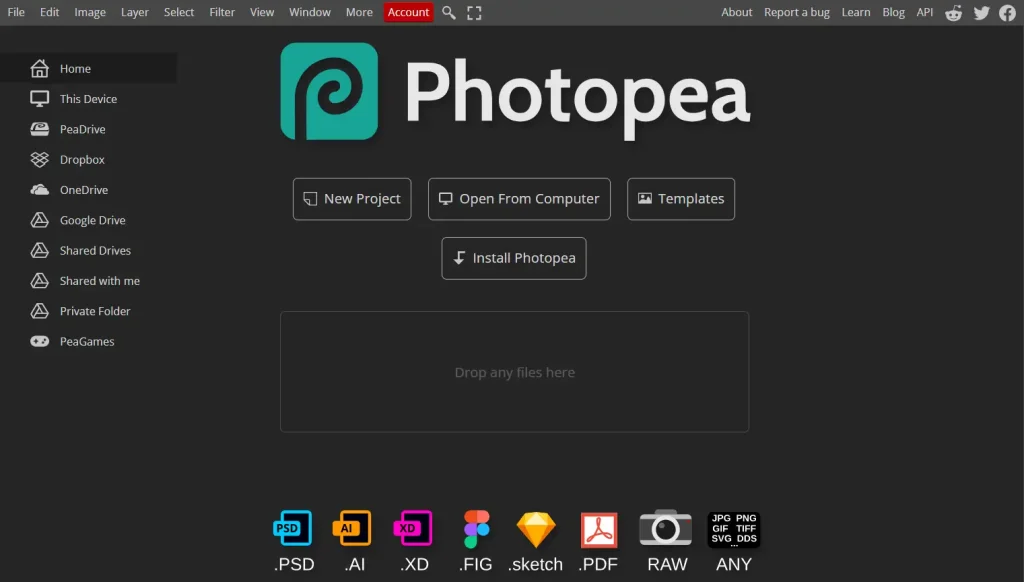
Photopea is a web-based photo editing and graphic design software that has gained popularity as a powerful alternative to Adobe Photoshop. It offers a wide range of features suitable for both new learners and professional designers. Let’s dive into its key features, pros, and cons.
Key Features
- Photoshop-like Interface: Photopea’s interface is designed to mimic Adobe Photoshop, making it easy for users familiar with Photoshop to transition.
- Layer Support: Supports complex layer-based editing, including masks, adjustment layers, and layer styles.
- Wide File Format Compatibility: Can open and save PSD, XCF, Sketch, XD, and CDR files. Also supports common image formats like JPEG, PNG, SVG, and GIF.
- Accessibility: Browser-based, so it works on any device with internet access, including tablets and smartphones.
- Export Options: Export projects in various formats including PNG, JPEG, PSD, PDF, and SVG.
- Free and Premium Versions: Offers a free version with ads and a premium ad-free version with additional features.
Pros
- Free to Use: The basic version is free, making it accessible to everyone.
- No Installation Required: Being a web app, it doesn’t require any installation, thus saving space on your device.
- Photoshop Compatibility: High compatibility with PSD files and similar workflows, making it a great alternative for those familiar with Photoshop.
- Cross-Platform: Works on any platform with a modern web browser (Windows, Mac, Linux, Chromebook).
- Regular Updates: Frequent updates with new features and bug fixes.
Cons
- Performance Limitations: Being a web app, it might not perform as smoothly as native applications, especially with very large files or intensive tasks.
- Internet Dependency: Requires an internet connection to load initially, which can be a limitation in environments with no or poor internet connectivity.
- Ad-Supported Free Version: The free version includes ads, which can be distracting for some users.
- Limited Advanced Features: While it covers most of the essential features, some advanced capabilities found in software like Photoshop might be lacking or less robust.
- Privacy Concerns: Working on a cloud-based platform might raise privacy concerns for some users, especially when dealing with sensitive or confidential images.
Ideal For
- Graphic Designers and Photographers: Looking for a free or low-cost alternative to Adobe Photoshop.
- Students and Educators: Needing accessible and powerful editing tools for learning and teaching.
- Casual Users: Who needs to perform basic to intermediate photo editing without installing bulky software.
- Professionals: Seeking a backup tool when working on different devices or in different locations.
3. Inkscape

Inkscape is a free vector graphics editor that works on Linux, Windows, and macOS. It’s open-source, meaning anyone can use and improve it. Inkscape is popular for creating both artistic and technical illustrations, such as cartoons, clip art, logos, typography, and diagrams. It offers many features and is widely used for designing a variety of visual content.
Key Features
- Vector Graphics Editor: Ideal for creating scalable graphics such as logos, icons, and illustrations.
- Advanced Toolset: Includes bezier curves, node editing, path operations, and more.
- Text Support: Advanced text formatting options for graphic design.
- Open Source: Free and continuously updated by a dedicated community.
Pros
- Professional-grade vector graphic capabilities.
- Large library of tutorials and resources.
- Compatibility with SVG, PDF, EPS, and AI formats.
Cons
- Can be slow with complex projects.
- Less intuitive interface for new users.
Ideal For
- Illustrators and graphic designers focused on vector artwork.
- Users need a free alternative to Adobe Illustrator.
4. Canva
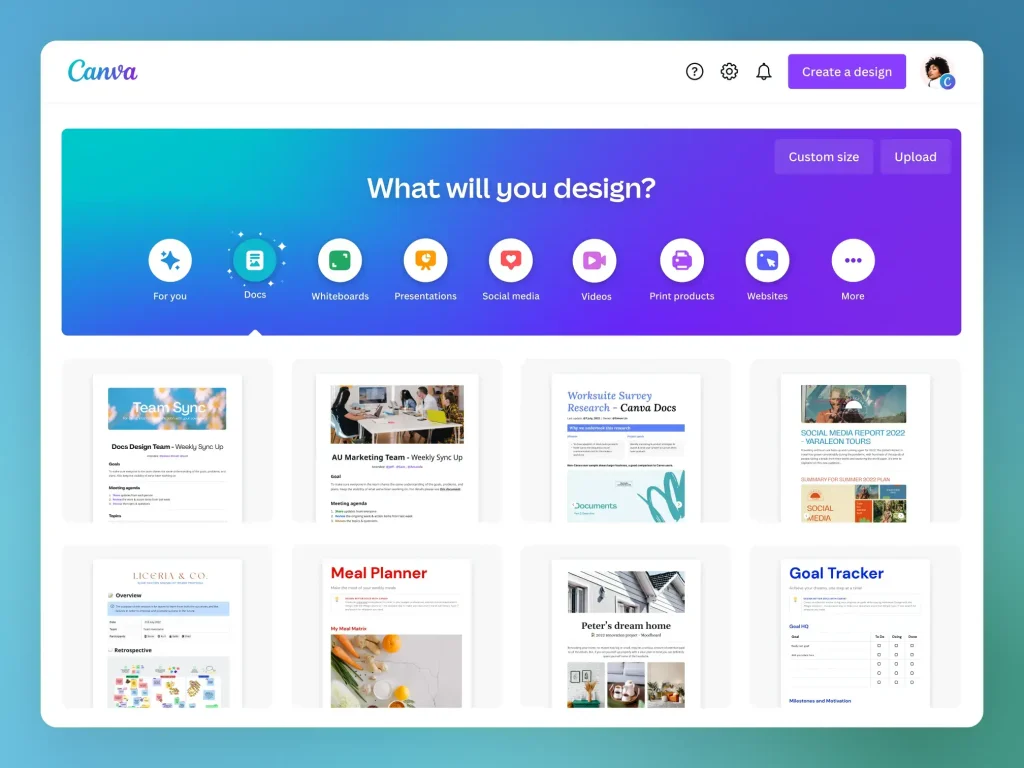
Canva is a graphic design platform that helps users create social media graphics, presentations, promotional merchandise, and websites. It was Launched in Australia in 2013, Canva provides easy-to-use design tools for both individuals and businesses.
Key Features
- Drag-and-Drop Interface: User-friendly interface suitable for all skill levels.
- Templates: Thousands of customizable templates for social media graphics, presentations, posters, and more.
- Stock Photos and Elements: Access to a vast library of free images, icons, and fonts.
- Collaboration Tools: Easy to share and collaborate on designs with others.
Pros
- Extremely easy to use with no prior design experience needed.
- Great for quick designs and social media content.
- Cloud-based, accessible from anywhere.
Cons
- Limited advanced design features.
- Some premium elements require payment.
Ideal For
- Social media managers, marketers, and non-designers.
- Users needing quick, professional-looking designs with minimal effort.
5. Krita

Krita is also a free, open-source software for drawing and painting. It’s designed for artists who want to create illustrations, concept art, and other digital artwork. Krita offers many features like customisable brushes, layers, and stabilizers to make drawing easier and more fun. It’s popular among digital artists because it provides powerful tools without costing anything.
Key Features
- Digital Painting: Comprehensive toolset for digital painting and drawing.
- Brush Stabilizers: Smooth outlines for more precise artwork.
- Vector Tools: Includes basic vector graphic capabilities.
- Open Source: Free and supported by a community of artists.
Pros
- Excellent for digital artists and illustrators.
- Highly customizable brushes and tools.
- Strong community support and resources.
- Less suited for photo editing and graphic design compared to others.
- The interface may seem complex for beginners.
- Digital artists focusing on illustration and concept art.
- Users looking for a free alternative to Corel Painter or Adobe Photoshop for painting.
6. Gravit Designer
Gravit Designer is a free, easy-to-use graphic design tool that you can use on any computer or through a web browser. It’s perfect for creating illustrations, designing websites, and making graphics for social media. Here are some key points about Gravit Designer:
Key Features
- Vector Graphic Design: Comprehensive vector design tools for illustrations, UI design, and more.
- Cross-Platform: Available on Windows, Mac, Linux, and browser-based versions.
- Cloud Integration: Save and sync designs across devices.
- Templates and Assets: Library of templates, icons, and shapes.
Pros
- Cross-platform compatibility.
- User-friendly with a sleek interface.
- Good mix of vector and raster design tools.
Cons
- Free version has some limitations compared to the Pro version.
- May require internet access for full functionality.
Ideal For
- Web and UI designers looking for a versatile tool.
- Users needing a cross-platform design solution.
Conclusion
Choosing the right graphic design software depends on your specific needs, skill level, and the type of projects you’re working on. Whether you’re a beginner looking for an easy-to-use tool or an advanced designer seeking powerful features, there’s a free graphic design software that fits your requirements. Experiment with a few of these tools to find the one that best suits your workflow and creative style. With all these words Happy designing!
If you have any feedback, you can let us know at [email protected].


